Your cart is currently empty!
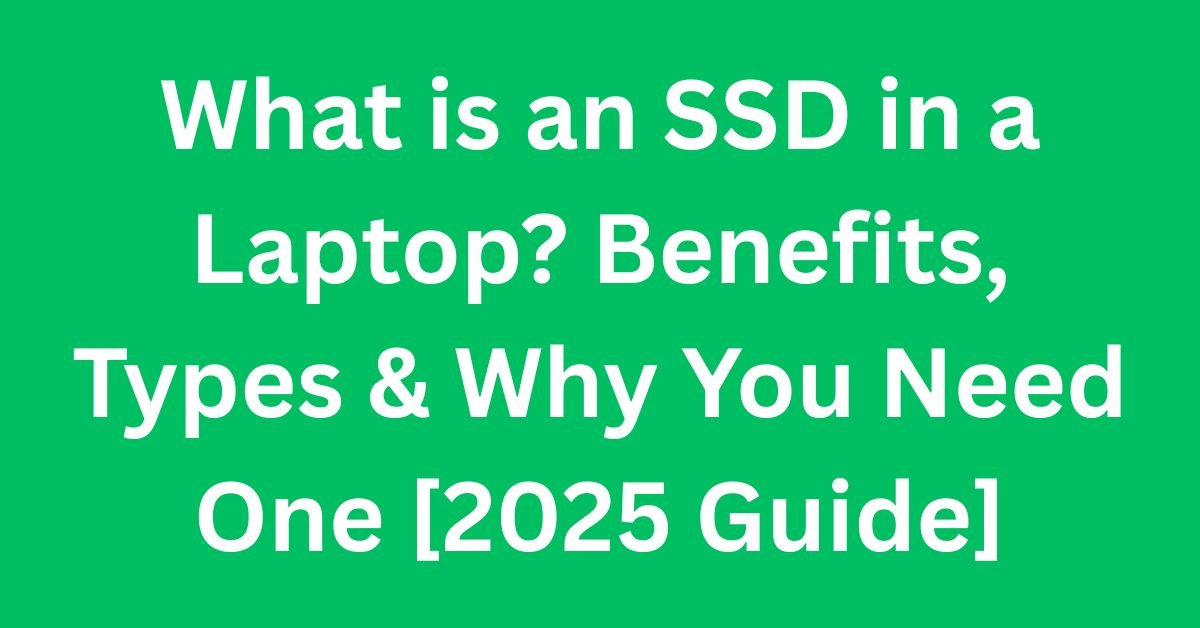
Introduction to SSDs
What is an SSD in a Laptop: Solid State Drives (SSDs) represent a significant advancement in data storage technology, particularly in laptops. Unlike traditional Hard Disk Drives (HDDs), which rely on spinning magnetic disks to read and write data, SSDs utilize flash memory to store information. This fundamental difference results in enhanced speed, performance, and durability. Because SSDs have no moving parts, they are less susceptible to physical damage, making them a more reliable choice for everyday use.
Flash memory, the core technology driving SSDs, allows for faster data access and transfer rates compared to HDDs. As flash memory cells operate electronically, they can read and write data at much quicker speeds, which is crucial for applications requiring rapid loading times, such as operating systems and software programs. This speed translates into improved overall functionality, increasing the efficiency of tasks and reducing wait times for users.
The absence of moving components in SSDs not only contributes to their robustness but also results in lower energy consumption. While HDDs can consume more power due to the energy needed to spin disks and move read/write heads, SSDs capitalize on their streamlined design, hence becoming a more energy-efficient option. This aspect is particularly relevant in laptop use, as prolonged battery life is often a crucial consideration for users.
In addition to performance benefits, SSDs also offer various storage capacities, catering to different user needs, from casual applications to intensive data requirements. As the demand for higher speed and reliability increases, the adoption of SSDs over traditional HDDs in laptops continues to grow, establishing SSD technology as the modern standard for data storage in personal computing.
How SSDs Function
Solid State Drives (SSDs) operate on a fundamentally different principle than traditional Hard Disk Drives (HDDs). At the core of an SSD’s functionality is NAND flash memory, a type of non-volatile storage technology that retains data even when the power is turned off. Unlike HDDs, which rely on spinning disks and mechanical arms, SSDs have no moving parts, resulting in faster read and write speeds.

Data is written to and retrieved from the NAND cells within the SSD. These cells are organized into pages, which are further grouped into blocks. When new data is written, it is first stored in a free page. However, since data cannot be overwritten directly in NAND flash memory, if data needs to be updated, the entire block must be erased before new data can be written to a new page. This process is managed by the SSD controller, a sophisticated microprocessor that ensures data integrity, manages wear leveling, and optimizes performance.
The controller plays a pivotal role in determining the performance of an SSD. It utilizes complex algorithms to efficiently read from and write to the storage cells. This includes managing the read-write cycles, which refer to the number of times data can be written and erased on a cell before it begins to wear out. While modern SSDs have significantly improved endurance levels, understanding the read-write cycles is crucial for users who require long-term reliability.
In summary, the combination of NAND flash memory and advanced controller technology enables SSDs to deliver high-speed performance and durability. The absence of mechanical components not only enhances data transfer rates but also reduces power consumption, making SSDs an ideal choice for modern laptops. These features contribute to the overall efficiency and user experience, further solidifying the SSD’s place in the computing world.
Benefits of Using an SSD in Your Laptop
Solid State Drives (SSDs) have gained prominence in the laptop market due to their numerous benefits compared to traditional Hard Disk Drives (HDDs). One significant advantage of SSDs is their faster boot times. Research has shown that laptops equipped with SSDs can boot up in as little as 10-15 seconds, whereas those with HDDs may take over a minute. This speed is largely attributed to the lack of moving parts in SSDs, allowing for rapid data access.
In addition to faster boot times, SSDs also offer quicker file access. When it comes to opening applications, accessing files, or transferring data, SSDs outperform their HDD counterparts by several times. For instance, tasks that may take minutes on HDDs can often be completed in seconds when using SSDs. This acceleration can significantly enhance workflow efficiency, especially for users who handle large files or require rapid access to applications.
Another advantage is the improved multitasking capabilities that SSDs facilitate. Users can run multiple applications simultaneously without experiencing lag or delay. This is particularly beneficial for professionals in fields that demand intensive computing power, such as video editing or software development.
Durability is another key benefit associated with SSDs. Since SSDs contain no moving components, they are more resistant to physical shock and vibration, making them an ideal choice for laptops that are frequently used on the go. This resilience can lead to a lower rate of data loss and an extended lifespan for the drive.
Lastly, the energy efficiency of SSDs contributes to longer battery life in laptops. Utilizing less power compared to HDDs, SSDs can lead to a notable improvement in battery performance, which is crucial for users who rely on laptops for extended periods without access to a power source. Overall, the integration of SSD technology in laptops stands as a transformative advancement, offering a range of functional benefits that significantly enhance the user experience.
Types of SSDs Available
Solid State Drives (SSDs) have gained immense popularity due to their superior speed and reliability compared to traditional Hard Disk Drives (HDDs). As technology advances, various types of SSDs have emerged on the market, each designed to cater to specific needs and requirements. The most common types of SSDs include SATA, NVMe, and M.2 SSDs. Understanding these types can help consumers make informed decisions when upgrading or purchasing laptops.
SATA SSDs are among the most widely used types of solid state drives. They utilize the same interface as HDDs, which makes them a direct replacement for older systems. SATA SSDs typically offer read and write speeds of up to 600 MB/s, which is significantly faster than HDDs but slower than their NVMe counterparts. They are ideal for users looking for a cost-effective upgrade to boost system performance without needing extensive hardware compatibility changes.
NVMe SSDs, or Non-Volatile Memory Express SSDs, represent a more advanced option. They connect via the PCIe (Peripheral Component Interconnect Express) interface, providing much higher data transfer rates, often exceeding 3,000 MB/s. This type of SSD is optimized for high-performance applications, making it suitable for gamers, video editors, and other users requiring substantial data throughput. However, ensuring that your laptop supports NVMe technology is crucial before making a purchase.
M.2 SSDs refer to the form factor rather than the technology itself. These small, versatile drives can use either SATA or NVMe technology. M.2 SSDs are commonly found in modern laptops due to their compact size, which allows for more room for other components and better airflow. When considering M.2 SSDs, users should verify compatibility with their specific laptop model, as not all laptops have M.2 slots.
In essence, the choice between SATA, NVMe, and M.2 SSDs depends on individual performance needs, budget constraints, and compatibility considerations, ensuring users select the most appropriate SSD for their laptop. Each type offers unique advantages tailored to different computing demands.
Comparing SSDs to Traditional HDDs
When evaluating storage solutions for laptops, the comparison between Solid State Drives (SSDs) and traditional Hard Disk Drives (HDDs) reveals significant differences across multiple criteria, including speed, reliability, noise levels, and cost. Understanding these differences can help potential buyers make informed decisions regarding their technology purchases.
Speed is one of the most noteworthy distinctions between SSDs and HDDs. SSDs leverage flash memory technology, allowing for significantly faster read and write speeds compared to HDDs, which use a spinning magnetic disk. This means that tasks such as booting the operating system, launching applications, and transferring files can occur exponentially quicker with SSDs. For instance, a laptop equipped with an SSD may start up in a matter of seconds, whereas an HDD can take minutes, especially when the system undergoes frequent use.
Reliability is another critical factor in this comparison. As SSDs are made of electronic components with no moving parts, they are generally more resistant to physical shock and are less likely to fail due to mechanical issues. In contrast, HDDs can suffer from wear and tear over time, leading to potential data loss due to their reliance on moving parts. This makes SSDs an appealing choice for users who prioritize stability and longevity in their devices.
Noise levels also vary significantly between these two types of storage. SSDs operate virtually silently, as there are no moving components generating sound. Conversely, HDDs can produce noticeable noise during operations, such as disk spinning and head movement. This characteristic may be particularly relevant for those seeking a quieter computing environment.
Finally, the price difference is a consideration that cannot be overlooked. While SSDs have become more affordable over the years, they typically remain pricier per gigabyte than traditional HDDs. Consumers must weigh the costs against the benefits that SSDs provide, such as improved performance and reliability. Overall, understanding these factors can inform users about why SSDs are increasingly favored in modern laptops.
Considerations When Buying an SSD
When selecting a solid-state drive (SSD) for a laptop, several key factors must be taken into account to ensure optimal performance and compatibility. One of the primary considerations is storage capacity. SSDs come in various sizes, typically ranging from 120GB to 2TB or more. Assessing one’s individual storage needs is crucial, particularly for users who store large files, such as videos or extensive software libraries. Choosing an appropriate capacity prevents frequent data management and offers a smoother user experience.
Another important factor is the read and write speeds of the SSD. Generally, SSDs are significantly faster than traditional hard disk drives (HDDs), but performance can vary widely among different models. It is essential to look for specifications such as sequential read and write speeds, as they indicate how quickly data can be accessed and saved. Higher speeds can greatly enhance system responsiveness, especially for tasks that require accessing large files or running applications simultaneously.
Form factors are also critical when purchasing an SSD. Common types are SATA, M.2, and PCIe NVMe drives. The compatibility of the SSD with the laptop’s motherboard should be confirmed, as not all laptops support every SSD form factor. M.2 and PCIe NVMe drives generally offer better performance than SATA drives, though they may be available at a higher price point.
Warranty and brand reputation are additionally vital aspects when choosing an SSD. Trusted brands often provide longer warranty periods and reliable customer support, reflecting confidence in their product quality. It’s advisable to read reviews and conduct thorough research regarding brand performance and customer satisfaction to make an informed decision.
Upgrading Your Laptop with an SSD
Upgrading your laptop’s storage by installing a Solid State Drive (SSD) can significantly enhance its performance. The process requires careful planning and attention to detail to ensure a smooth transition. Below is a step-by-step guide to assist you in effectively upgrading your laptop.
Before proceeding with the SSD installation, it is crucial to back up all existing data on your current drive. Utilize standard backup solutions such as external hard drives or cloud storage services for this process. Once the data is securely backed up, you can move on to the next step, which is determining the compatibility of the SSD with your laptop. Check the specifications in your laptop’s manual or manufacturer’s website to confirm the type of SSD that is supported, whether it be SATA, M.2, or PCIe based.
The next step involves acquiring tools that may be necessary for the installation. Typically, this includes a screwdriver and, optionally, an external enclosure for the existing drive. If you plan to clone the current drive’s content onto the SSD, software tools such as Macrium Reflect or Acronis True Image can facilitate the cloning process. Ensure that the SSD is connected and formatted properly before proceeding with the cloning operation.
Once your data has been cloned successfully, it is time to install the SSD physically. Begin by powering off your laptop, unplugging it, and removing the battery if applicable. Access the storage compartment following the manufacturer’s guidelines on disassembly. Replace the existing drive with the new SSD carefully, ensuring all connections are secure. After replacing the drive, reassemble your laptop and power it on.
Finally, verify that the SSD is recognized by the system through the BIOS settings or disk management interface. If the installation has been completed without any issues, enjoy the myriad benefits that an SSD brings to your laptop, including faster boot times and improved application performance.
Common Myths and Misconceptions About SSDs
Solid State Drives (SSDs) have become a popular storage option for laptops due to their speed and performance. However, several myths and misconceptions persist regarding SSD technology. It is essential to address these concerns to provide clarity and enhance users’ confidence in implementing SSDs in their devices.
One prominent myth is that SSDs are less durable than traditional Hard Disk Drives (HDDs). While it’s true that HDDs contain moving parts that make them vulnerable to physical damage, SSDs possess no such components. This feature makes SSDs more resilient to shocks and drops, translating to increased durability when used in portable devices like laptops. Additionally, the durability of an SSD is often influenced by the quality of its components, with high-end models offering superior longevity.
Another common misconception is the belief that SSDs have a significantly shorter lifespan than HDDs. Although SSDs can wear out after a certain number of write/erase cycles, advancements in technology have vastly improved their lifespan. Most modern SSDs offer a lifespan that is sufficient for typical consumer usage, often lasting several years. Users engaging in standard activities, such as document editing and internet browsing, will likely find that their SSDs last for many years without any issues.
Heat generation is another area where misconceptions can lead to confusion. Many users assume that SSDs generate excessive heat due to their high-speed performance. In reality, SSDs run cooler than traditional HDDs, primarily because they lack moving mechanical parts that create friction. Consequently, laptops equipped with SSDs may experience better thermal management, contributing to overall system stability.
Lastly, the assertion that SSDs are prohibitively expensive compared to HDDs is outdated. While SSDs historically had a higher price point, the market has seen dramatic drops in SSD prices over the past few years. Today, a range of affordable SSD options exists, making it easier for consumers to upgrade their laptops without breaking the bank.
Conclusion and Final Thoughts
In this blog post, we have delved into the essential aspects of Solid State Drives (SSDs) in laptops, revealing their significant advantages and various types available in the market today. One of the primary benefits of upgrading to an SSD is the noticeable improvement in performance. Unlike traditional Hard Disk Drives (HDDs), SSDs offer faster data access speeds, which lead to quicker boot times, reduced application load times, and an overall more responsive computing experience. This is particularly beneficial for users who rely on their laptops for demanding tasks, such as video editing, gaming, or extensive data analysis.
We also addressed the durability and reliability of SSDs, which contribute to a more robust storage solution. Since SSDs contain no moving parts, they are less susceptible to mechanical failures that can occur with traditional HDDs, making them a safer option for portable devices like laptops. Additionally, SSDs consume less power, which can result in extended battery life, further enhancing their practicality for mobile users.
However, it is important to consider the types of SSDs available and their compatibility with your laptop model. SATA SSDs provide a cost-effective upgrade, while NVMe SSDs deliver exceptional speed for those requiring higher performance levels. Thus, choosing the right type of SSD can depend on individual requirements and budget constraints.
Overall, transitioning to SSD technology presents a significant opportunity for enhancing laptop performance and efficiency. Whether for professional use or everyday tasks, the move to an SSD can greatly improve the user experience. We encourage readers to seriously consider upgrading to SSDs, as the benefits can transform standard laptop usage into something exceptional.
 Store Locator
Store Locator Track your Order
Track your Order



